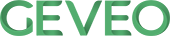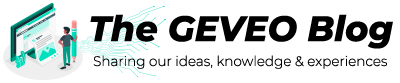Identify Device Connectivity with Azure IoTHub
By Tharindu SubashithWant to know the connectivity status of your IoT device? Do you want to show your IoT devices’ connectivity status in a real-time dashboard? Okay, let’s talk about this to come up with a good solution.
When talking about the IoT device connectivity, the first thing that comes to mind is the heartbeat. Yes, you can come up with your implementation to send “I’m alive” messages from the device and identify the device connectivity status from your backend services. Yes, it is simple, but it will eat up your message quota in IoT Hub. Again, someone can implement that more efficiently by sending heartbeat messages only when there are no telemetry messages. That is one way to achieve the solution, but it will also end up eating some of the daily quotas of the IoT Hub. So, what is the best way to identify the device connectivity status without affecting the IoT Hub quota? Let’s look into that.
IoT Hub Events
IoT Hub Events infrastructure is the simplest solution for our problem. What is this “IoT Hub Events” solution? Azure IoT hub integrates with Azure Event Grid so that other applications can listen to the IoT Hub events. Azure Event Grid is an event routing service that uses the publish-subscribe model. Event Grid has the support for routing events to many Azure Services like Azure Functions, Azure Service Bus, Azure Logic Apps, and also to non-Azure services using webhooks. So, this can be used to send IoT Hub related events to any third-party service. Azure IoT Hub supports 5 event types as following.
• Microsoft.Devices.DeviceCreatedPublished
• Microsoft.Devices.DeviceDeletedPublished
• Microsoft.Devices.DeviceConnected
• Microsoft.Devices.DeviceDisconnected
• Microsoft.Devices.DeviceTelemetry
As you can see IoT Hub events support both “Device Connected” and “Device Disconnected” events. So, let’s see how we can use this infrastructure to identify device connectivity.
Using IoT Hub Events for identifying device connectivity
IoT Hub events feature is accessible via the “Events” section in the IoT Hub.
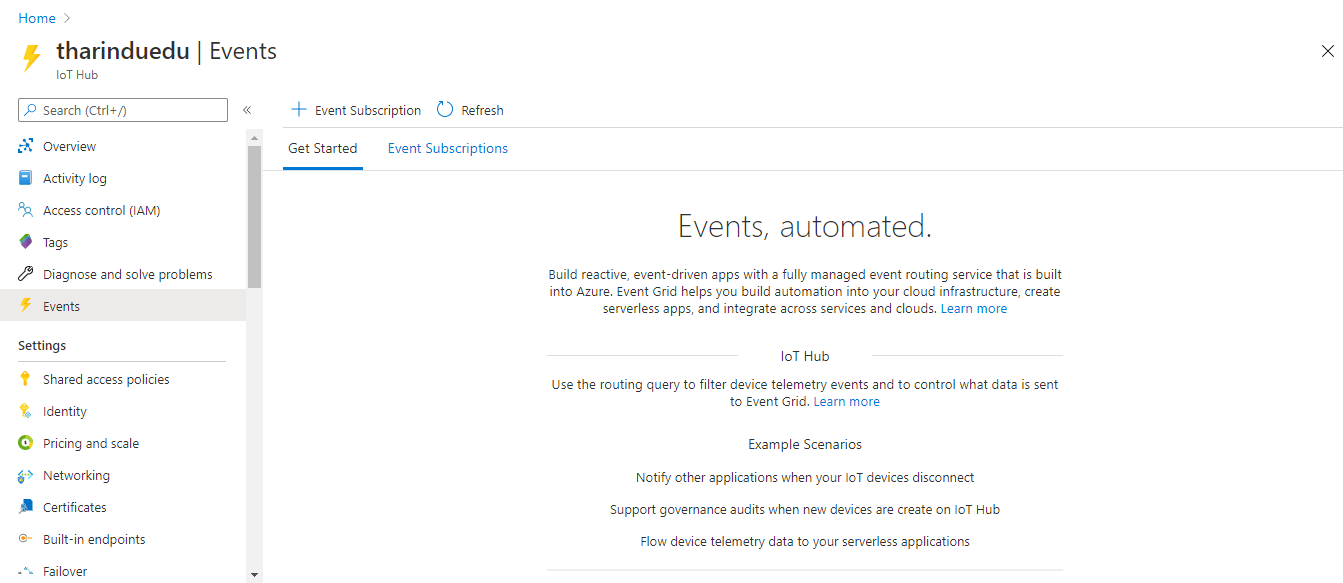
You can start by adding a new event subscription and naming it with a suitable name. Then you must select the schema of the events under the “Event Schema” section. You can just use the default option which is “Event Grid Schema”.
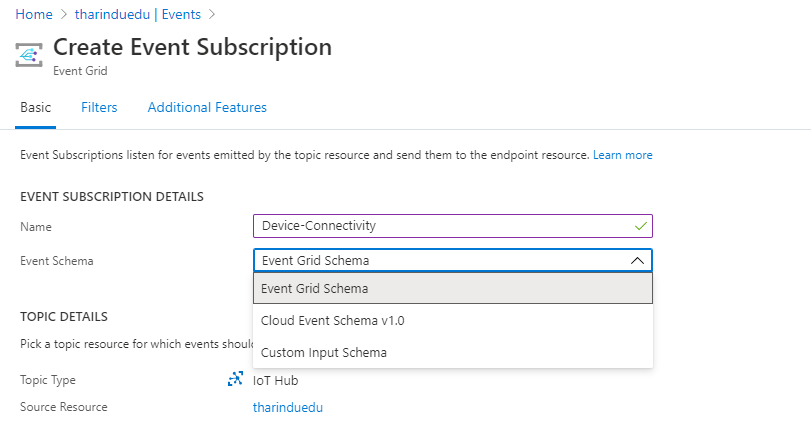
Then you should select the event types. Select both “Device Connected” and “Device Disconnected” events.
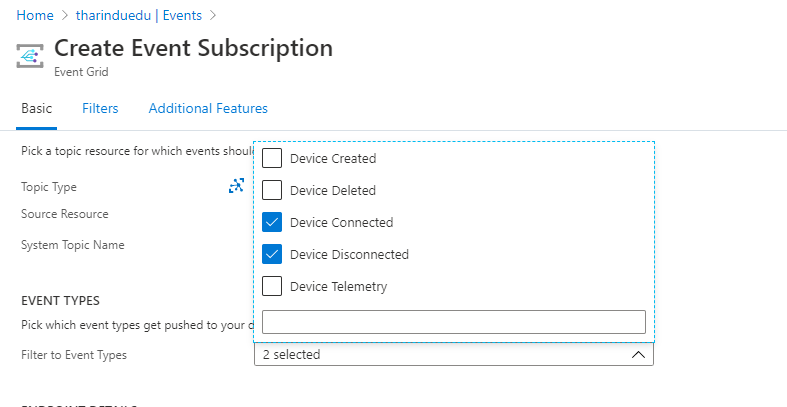
Finally, you should select the endpoint which you are going to route the events. First, you have to select the type of endpoint then select the actual endpoint. For example, the type of endpoint is Service Bus Queue and the actual endpoint is the actual queue name.
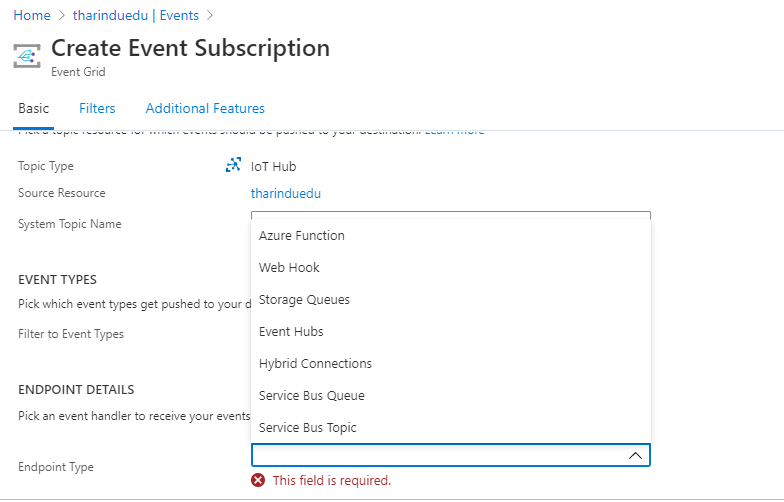
In addition to the above, you can configure some additional features such as the retry policy, dead-lettering on “Additional Feature”.
Now you have configured the IoT Hub to route device connectivity events to your selected endpoint. You can use that endpoint to identify the device connectivity.
Here are the sample outputs of “Device Connected” and “Disconnected” events when the Service Bus Queue is used as the endpoint. The type of event is associated with the “eventType” field and the device id can be found on the subject field and in the data field.
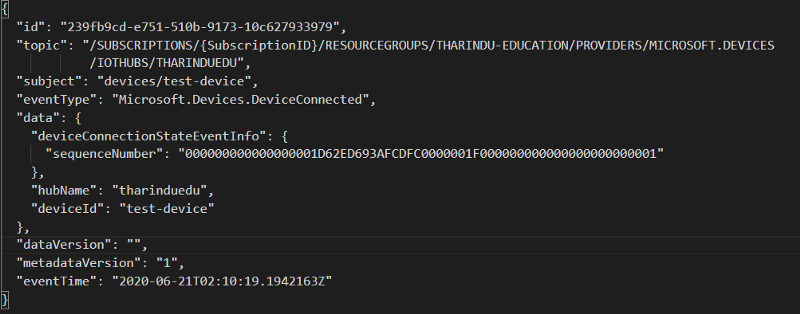
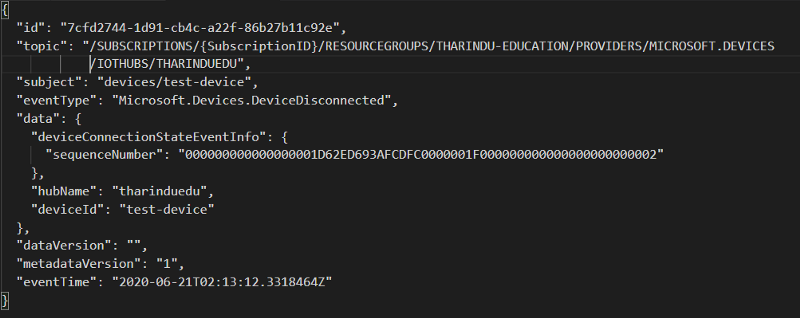
This is the simplest way to identify the device connectivity states, rather than implementing a heartbeat mechanism.